
Bento Lab has an e-ink LCD Display (1), and three buttons. The small blue button under the screen (2) is the home button and always takes the user back to the home screen. The large round orange button (3) is the click-dial, which is used to select elements on the screen. The green back button (4) is shaped like a left-facing arrow. It is used to go back one step in the interface.
Home screen
When Bento Lab is switched on, the home screen is shown by default. From here, the individual modules can be selected (1). The current status is shown in the status area (2).
In the example below, the flag under the PCR icon indicates that the PCR programme has finished. If a process is currently running (such as a Gel Electrophoresis or Centrifuge timer, or a PCR run), a countdown clock will be visible.
Additionally, Wifi status is shown in the top left corner (3).
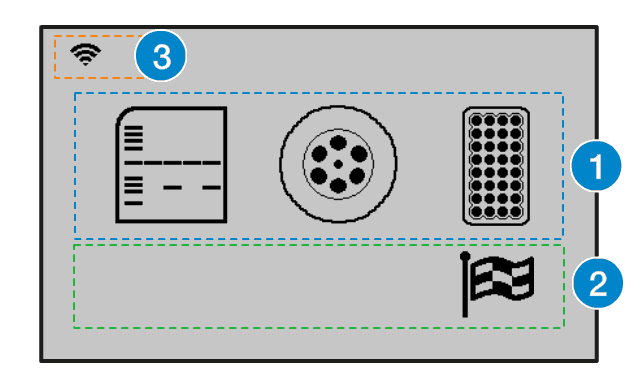
An individual module can be selected using the orange click-dial. Simply rotate the click-dial to highlight the desired module, then push it to enter the interface for that module. The modules on the home screen are, from left to right, Gel Electrophoresis and Transilluminator, Centrifuge, Thermocycler.
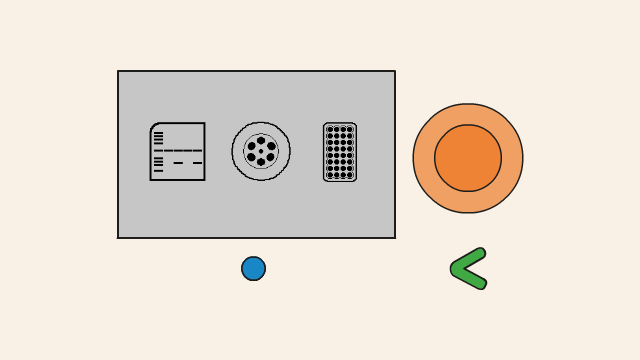
Changing Values
Some buttons contains values that can be manipulated. These include, for example, time and temperature values.
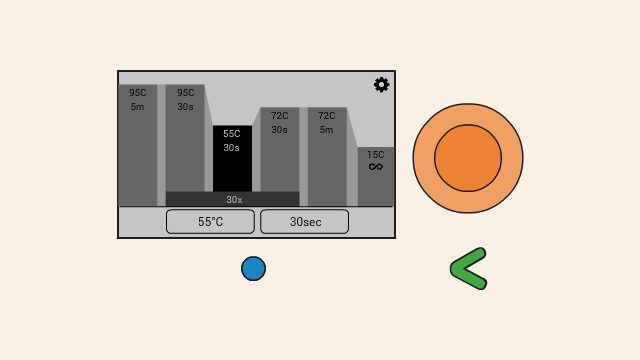
To change a value on a button, first highlight the button by navigating to it using the orange click-dial. Then, push and hold down the click-dial whilst turning it. This will adjust the value up (turning clockwise) or down (turning anti-clockwise). When releasing the click-dial, the new value will be set.
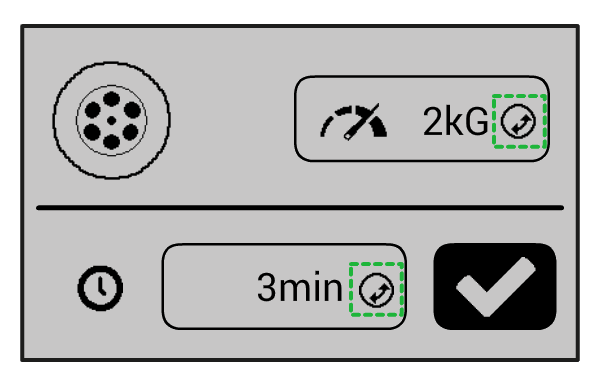
Any button whose value can be manipulated in this way is marked by a circular icon on the right of the button showing arrows pointing up and left.